NOTES
Written up for some folks at Muskrat Jamboree who wanted to know what del.icio.us was and how it worked. As usual, I went a tad overboard.
written April 2007
Using del.icio.us
by Arduinna
This is a fairly detailed tutorial on using del.icio.us, the social bookmarking system, as part of making fandom easier. I've tried to keep images to a minimum, with click-throughs to anything larger than 20k, but it may still take a while for this to load for those on dialup -- my apologies!
If you want a faster overview with less in the way of step-by-step instructions, the version I put up on my livejournal may be more what you're looking for.
Note: I use Firefox, so if you're in a different browser there may be some slight differences in the interface, etc. (Also, I'm being careful to spell it with the periods correctly all the way through this, but yes, everyone just calls it "delicious", don't worry about it. *g*)
Getting started
Signing up
Accounts are free, and easy to set up: just go to del.icio.us and register. The front page is both stark and busy (no, really), but all you need is the "register" link up in the top right corner. The registration process is pretty basic.
In the second step, it will ask you to install toolbar buttons for your browser; you want to do this. If you have Firefox, make sure you get the Firefox buttons/extension, which is a bit more useful than the standard del.icio.us buttons (there should be a link on the page for it; if not, go here to install it: https://addons.mozilla.org/en-US/firefox/addon/1532).
If you're on Firefox, it may block del.icio.us from installing the buttons. If so, you'll get a bar across the top of the window (below your toolbars) software that looks like this:
![]()
(click for larger version) (16kb)
If you get that bar, click "Edit Options", then "Allow", then "Close", and then click "Install Extension Now" on the del.icio.us page again.
del.icio.us will also offer you a Button Tutorial, which boils down to:
 The square multi-colored button will take you directly to your del.icio.us account page (or the del.icio.us homepage if you're not logged in).
The square multi-colored button will take you directly to your del.icio.us account page (or the del.icio.us homepage if you're not logged in).
 The tag-shaped button called "tag" will let you bookmark and tag whatever page you're on.
The tag-shaped button called "tag" will let you bookmark and tag whatever page you're on.
After you confirm your registration, log in to the system and you'll be brought to your own del.icio.us page, at http://del.icio.us/yourusername . You can access your del.icio.us account from any computer; just log in (there's a login link on every page, at the top right). You're going to want the buttons installed on any computer you use del.icio.us on, as well; you can get them from the button page of the registration process, here: https://secure.del.icio.us/register?step2 .
del.icio.us remembers you about 97% of the time, so you don't need to log in every day, or even go to your del.icio.us page. You can just use your buttons to tag things as you surf around, no problem. Every once in a while the system glitches and logs you out, though, so remember your password just in case.
NOTE: Obviously, this also means that if you share a computer and you don't want the other people being able to see your bookmarks or tag things using your account, you'll need to make sure you go back to your del.icio.us page and log out before you quit for the day, then log back in the next time you're on the computer.
Basic settings
At the top right of every page, there's a link to your settings. I mention various settings and what to do with them throughout this, but it's a good idea to get in there on your own as well and poke around a bit to get the feel of what you can and can't do.
Beyond the "official" settings, there are some things you can do to change the look and feel of your del.icio.us page to something that works for you, although you should add some bookmarks and tags first so you can see how things look.
At the bottom of your page, there's a footer that links to some useful del.icio.us thing, and just above that is a line that says "showing 10, 25, 50, 100 items per page".
![]()
(click for larger version) (26kb)
The default is 10, which will be bold. If you want to see more bookmarks at a time than that, click a different number to reset it. Whatever number you pick will carry through on any other page, as well.
On the right-hand side of your main page, there will be a grey box which will hold your tags, and at the bottom of that box will be something called "tag options":
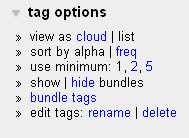
"view as cloud | list" lets you toggle between a floating group, or "cloud" of tags, with more heavily used tags being larger and less heavily used tags being smaller, and a simple list that gives you a numeric count on how many times each tag is used.

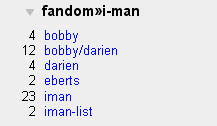
"sort by alpha | freq" should be fairly self-explanatory.
"use minimum: 1, 2, 5" means that if you pick a number higher than 1, it will hide tags in the list that don't meet the minimum requirement. For instance, my i-man tags shrink significantly if I switch to "use minimum: 5":

"show | hide bundles" -- bundles are the "folders" the tags are in (like "fandom>>i-man" above). This lets you toggle between having your tags appear bundled up, or having just one long list of tags, with no organization. I have nearly 1,500 tags; you're not getting a screencap of this one. *g*
"bundle tags" and "edit | rename tags" are both explained in the Tags section.
Importing bookmarks
If you want to bring all your existing bookmarks over, del.icio.us makes it easy. You can import bookmarks from as many browsers as you want. The system automatically adds tags that match the names of the folders and subfolders that each bookmark is in, to get you started. (If you only want selected bookmarks, it's easier to add them to del.icio.us one by one by tagging them individually.)
del.icio.us can't read your browser's bookmarks automatically. Instead, you export your browser's bookmarks to a file that you put on your computer, and upload that file to del.icio.us on their import/upload page. (To get there from within del.icio.us, click Settings, then import/upload under the Bookmarks heading.)
The instructions there are detailed and clear -- including instructions on how to export your particular browser's bookmarks so you can then upload them to del.icio.us -- so you shouldn't have any problems.
NOTE: If you import your existing bookmarks from a browser, all of those bookmarks will automatically be set to private, and you'll need to go through and set them each to "share" individually if you want them to be public.
Navigating del.icio.us
Primary links
Once you're logged in to your account, you'll see that the top of the page consists of several text links. This will look basically identical no matter what del.icio.us page you're looking at, as long as you're logged in, and is the best way to get to specific, "major" places.
![]()
(click for larger version) (24kb)
The links on the left are going to be the most use to you:
|
|
|
|---|---|
TOP ROW: |
BOTTOM ROW: |
|
"del.icio.us" will bring you directly to the del.icio.us homepage |
"your bookmarks" brings you directly back to your main bookmarks page no matter where you are in the system. |
|
"username" tells you whose bookmarks you're looking at, and will bring you to their main bookmarks page. |
"your network" brings you directly to your network page no matter where you are in the system. |
|
[empty box] will be filled in with whatever tag(s) you click on, when you're sorting by tags. You can also type a tag name in there and hit "enter" on your keyboard to bring up a list of bookmarks with that tag, or type tagname+tagname to search for bookmarks that have overlapping tags (use as many +tagname as you want). (See Using tags to find bookmarks for more information about sorting/searching tags.) |
"your subscriptions" brings you directly to your subscriptions page page no matter where you are in the system. |
|
"links for you" will be bolded with a number in parentheses if someone chooses to send a bookmark directly to you (the number equals how many new links are waiting for you). Clicking "links for you" brings you to the page where links sent to you are listed. |
|
|
"by [username]" may or may not exist; it's an optional thing, where the user can choose to have a link to their own webpage/LJ/whatever. |
"post" is mostly useless; the toolbar buttons are far more flexible and useful. |
The links on the right are also useful, but not to the same degree:
|
|
|
|---|---|
TOP ROW: |
BOTTOM ROW: |
|
"popular" will bring you to a list of the currently most popular bookmarks in the del.icio.us network. |
"logged in as username" should be fairly self-explanatory. *g* Useful if you have more than one account. |
|
"recent" will bring you to a list of the most recent bookmarks in the del.icio.us network. |
"settings" brings you to the page where you can adjust all of your settings. This one is very much worth clicking through and poking around in the options to see what's available to you. |
|
"logout" -- self-explanatory. |
|
|
"help" The help pages are much, much, MUCH better than they used to be... but there's a reason I wrote up a tutorial rather than just pointing to them. Definitely worth checking out, though. |
|
Using search
del.icio.us has a search engine, which you can see on the del.icio.us home page or on any user's main bookmarks page, directly under the main navigation links on the right top part of the page:

It offers three different searches: all of del.icio.us, your own bookmarks, and the web.
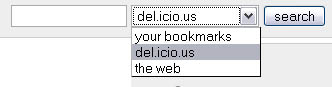
I've used it to find things that I know someone, somewhere on del.icio.us, must have bookmarked, and to find bookmarks of my own where I remembered a keyword that I'd failed to use as a tag. It's easy to forget the search exists, but it's really very handy.
Using the network and subscriptions
This is sort of navigating by standing still: the network and subscription pages are both ways of bringing other people's bookmarks to you.
The network is like a Friends page on LJ -- you pick the people who interest you, and you see everything they publicly bookmark.
The subscriptions are a way of tracking subjects, where you choose tags that you want to see regardless of who uses them.
On both pages, you get a steadily updated list of bookmarks that look something like this:
![]()
(click for larger version) (31kb)
"Save this" is useful if you just want an exact copy of the bookmark you're looking at. Otherwise, click through and make your own bookmark using the Tag button, if you want to save it.
Bookmarks
You can start out with a completely empty account and build all-new bookmarks as you go, or you can import your existing bookmarks from your browser.
Once your account is set up, the del.icio.us toolbar buttons make it really easy to bookmark new things on the fly. Just click the tag button and you'll get a popup box; fill it in, hit save, and you're done.
Using the popup

(click for larger version) (70kb)
url and description
del.icio.us will automatically fill in the URL and add the page's title to the description field. It's a good idea to look at both to make sure they're what you want, especially the description; del.icio.us grabs whatever the page title is, which is not always very descriptive. For instance, every single story on the Wraithbait archive is titled "Wraithbait :: Stargate: Atlantis Fanfiction".
Personally, I try to keep my descriptions consistent, with a "[Fandom] Title of thing, by Author/Vidder/Artist" format regardless of what the original page title was, but everyone has their own preference.
notes
You can put whatever you want in the Notes section; for stories, most people grab a quote that will remind them what it's about, or type up a quick reaction, etc. (Try not to put big spoilers if possible, since these are public bookmarks. "Wow, great twist, I didn't realize Rodney was a ghost until the last paragraph!" is not really what you're going for here.)
It really helps to stick something in the notes, even if you're sure you'll remember the story without it. Unless you're incredibly good at remembering stories from titles alone, put something here. It's also nice for other people to be able to get some sense of the writing or your reaction to it.
One very spiffy feature of del.icio.us is that if you highlight some text before you click the Tag button, it will put that text into the "notes" field, saving you some time.

(click for larger version) (180kb)
One slightly less spiffy feature is that the notes field has a character limit of about 255 characters (roughly -- very roughly -- 40 words or so). del.icio.us won't stop you from typing (or copy-pasting) longer than that, but it will cut off anything beyond the limit once you hit save. Think pithy.
tags
(Note: This section is strictly about using tags within the bookmark popup. For information about using tags overall in del.icio.us, see Tags, below.)
Tag like a madwoman. No, seriously-- the more tags, the better organized things are, and the easier it is to find things.
Lots of people start out with minimal tags, figuring that's all they need, but once you have 158 things tagged "sga"... it's not really so easy to go back and find that one crackfic story amidst all the angst you usually tag. Or the three gen stories amidst all the slash, or whatever. Even if you only have a few bookmarks in a given fandom, multiple tags are good, so you can find story types, authors, etc. across multiple fandoms.
As you build up a collection of tags, del.icio.us remembers them, and offers suggestions in a few ways.
First, the popup will start to show del.icio.us's suggestions from your existing tags in a list called "recommended tags". It may also offer you a list of "popular tags", which are tags that a certain number/percentage of other people have used on the same page. You can choose any of these by clicking on them, but you're not obligated to use them (and you don't have to click them to use them -- you can just type them like always).

(click for larger version) (100kb)
Second, as you type tags in, it will offer to auto-complete them (and will tell you how many times you've already used the tag). You can ignore the suggestion and keep typing, or you can click the suggestion and del.icio.us will fill it in for you.

(click for larger version) (103kb)
Private bookmarks
This is covered in the Privacy section below, but I wanted to mention it here as well. The popup bookmark screen can give you a "do not share" option:
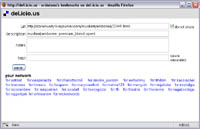
(click for larger version) (75kb)
Checking that box means that no one but you will be able to see the bookmark, and will be indicated by a red "not shared" notice at the end of the tags:

If you later decide that you don't want the bookmark to be private, just click the "share" link next to the title, and confirm when it asks you to.
This private-saving option is turned off by default. To turn it on, click on Settings at the top of the page, and then on "private saving" under the Bookmarks heading, and check the box to allow private saving.

(click for larger version) (55kb)
Bookmarks as recs
Fannish del.icio.us bookmarks function more or less as recs from the get-go, since people tend not to tag things they don't like (or if they don't like it they note it somehow, whether in a tag or in the notes). This is a huge part of what makes del.icio.us so useful for fans, because things have already been through an initial weeding-out process.
Some people go further, and add some sort of recs tag to something they really liked, which is a trend I really strongly approve of. *g* It's a fast, easy way to rec things to a potentially huge audience, and you can do it however you want.
For those folks with webpages who want the ease of tagging recs on the fly on del.icio.us but having recs show up on their webpage as well, astolat has come up with a way to make that possible. The explanation and link are in the Advanced stuff section. Check it out, it's seriously cool. If you want to see examples of pages using it, here are a few:
http://www.trickster.org/arduinna/recs/quickrecs.cgi
http://intimations.org/fanfic/delicious_recs.cgi
http://www.hovenweep.org/~xenacryst/delicious.php (a php version based on astolat's script)
Exporting del.icio.us bookmarks
In case you ever want a copy of your bookmarks, either just as a backup or to import as regular browser bookmarks, del.icio.us makes it easy to export them.
Go to Settings, and click on "export/backup" under the Bookmarks heading. You're given the option of including your tags and notes, which you should definitely do if you're backing up your bookmarks -- and it can't hurt to do it even if you're just exporting them to bring into your browser.
del.icio.us will generate an html file of all your bookmarks that you can save to your computer. Simple as that.
Note: The tags and notes won't be visible in the html file, but they'll be there in the source, which you can see by going to View | Page Source in your browser.
Tags
You cannot over-tag something. There are no limits in the system, so go to town; the more tags you use on something, the easier it is to find later (and the more information you give other people about whatever it is you've bookmarked).
There's room for error built into the system; you can globally (within your account) rename or delete any tags you screw up or accidentally duplicate, so you don't need to worry about making mistakes.
There's even a way to explain what your tag means, if you think it might not be clear. Once you create a tag, you can click on it in your list of tags, and it will bring you to a page that lists all your bookmarks with that tag, at the top of which will be an option to "create tag description". If you want, click that, and type up a brief explanation of what your tag means. The description will appear at the top of the page any time someone clicks that tag on your list.
NOTE: Tags are space-separated, not comma-separated like they are on LJ. If you tag something "invisible man", you've given it two separate tags, "invisible" and "man". You can either combine words ("invisibleman") or use punctuation to keep them together as one word (e.g., "invisible.man", "invisible-man", "invisible_man"). Other punctuation is also allowed, including slashes, which makes tracking pairings much easier.
"Bundling" or organizing tags
del.icio.us offers something called "bundles", which effectively work like bookmark folders, with a couple of differences:
1) you can't have any sub-bundles, but
2) any given tag can be in as many bundles as you want.
By default, your account has no bundles to start with, so the right-hand side of your page will just show a list of tags as you start tagging things. Eventually, that's going to seem unwieldy, and you'll start wanting bundles to sort them out. At the bottom of the list of tags is a section called "tag options", which includes a link for "bundle tags". Click that.
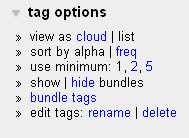
You'll be taken to a page with a grey box full of your existing tags, and a sidebar that gives you the option to create a new bundle.
Type in the name of the bundle you want and click "create", then click each tag that belongs in the bundle. The tags will be highlighted in pink on the grey, and will also appear in a small white box at the top of grey box. When you're done, click "save bundle" next to the white box, and wait for it to save; it will grey out when it's done. (You can also type the tag names directly into the white box, but you need to make sure you spell/punctuate them exactly as they are on the tags themselves.)
Create another bundle name, and start over again. This time you'll notice that the tags you put in the first bundle are outlined in pink, while the tags you click for the current bundle are once again highlighted in pink. Anything not in a bundle is just plain blue text on the grey background.

(click for larger version) (115kb)
NOTE: You can put any tag in any bundle. It doesn't matter if it's already in a different bundle. (I know, I said that already. Bears repeating, though. *g*)
NOTE 2: Don't create a bundle unless you already have tags to go in it. the system automatically deletes any empty bundles, so you'll just have to recreate it later.
You delete tags from a bundle the same way you add them: click on them in the grey box (or just delete them from the white box). The tag will lose its pink highlighting. You'll need to save the bundle again to make the change permanent.
After you create them, bundles appear on the right-hand side of your del.icio.us page, in strict alphabetical order (which takes into account uppercase, lowercase, numbers, and symbols, as well as the alphabet itself). Bundles default to being open (tags visible), but can be closed by clicking the little arrow next to the bundle name.
My bundles are perhaps a tad over-organized. *kof* I have a lot, and the strict alphabetical order was starting to drive me crazy, so I forced "sub-bundles" to keep things together by using specific words and symbols in front of things. Most people don't get that complicated about it.
Using tags to find bookmarks
This is pretty straightforward as far as it goes. One thing that a lot of people miss, though, is that you can sort using multiple tags.
Click on the tag you want; it'll bring up everything tagged with that term, plus a new box of "related tags", each with a number, a plus sign, and the tag name. The plus sign and the tag name are each clickable, and do different things. For example, if I click my "iman" tag, I get a list of related tags that includes "3 + banter".

(click for larger version) (150kb)
If you click the new tag name (e.g., "banter") --

(click for larger version) (150kb)
-- you get a list of every one of your bookmarks that has that tag (as a new top-level sort, in other words).

(click for larger version) (150kb)
If you click the plus sign instead--

(click for larger version) (150kb)
-- you get a list of bookmarks that contain both your original sort term (e.g., "iman") and the new sort term (e.g., "banter"). This list will have as many bookmarks as the original number next to the new sort term (in this case, 3), because that's how many of my bookmarks match both terms (iman + banter).
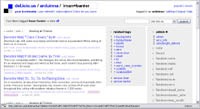
(click for larger version) (150kb)
From there, you'll get another new box of related tags, and you can continue to refine your search. Once you have more than one sort term selected, you're also given the option to remove each term if you choose, to widen the sorting process back out. (This is visible in the above image.)
There's an alternate method to sort tags, which is faster if you know exactly what tags you have and how they're spelled, etc. At the top of your page, there's a del.icio.us-created header:

The [empty box] is for tags -- it fills in with whatever tag(s) you click on, when you're sorting by tags. But you can also simply type a tag name in the box and hit "enter" on your keyboard to bring up a list of bookmarks with that tag, or type tagname+tagname to search for bookmarks that have overlapping tags (use as many +tagname as you want).
Using tags to directly share
bookmarks with someone
There's a very cool feature on del.icio.us that lets you send bookmarks straight to someone else: the for:username tag. Once you have people in your network, del.icio.us will automatically offer you a list of their names to select on the bookmark popup, but you can also just type in the name of anyone with an account on del.icio.us. (Note: You must use the for:username format -- without the "for:", it won't go to the other person.)
The "links for you" link on their front page will go bold and tell them the number of new links that have been sent to them, and they can click through and check them out.

NOTE: You can both save a bookmark privately and tag it for:username, and no one but you and that person will be able to see that bookmark.
Subscriptions
Subscriptions let you keep track of all bookmarks across the entire del.icio.us network tagged with a given term. This is the system's real strength, IMO.
You can add (or delete) subscriptions by going to Settings (top right corner of your page) and clicking on "subscriptions" under People:


(click for larger version) (32kb)
To see everything across the entire del.icio.us network, fill in the tag field but leave the username blank.
Not everyone tags things the same way, so use multiple variants to be sure you've caught everything. For instance, I'm an Invisible Man slash fan so I'm subscribed to:
bobby/darien
darien/bobby
fawkes/hobbes
hobbes/fawkes
iman
i-man
i_man
i.man
invisibleman
invisible.man
invisible-man
invisible_man
(Yes, you can subscribe to pairings with slashes between the names, it works fine.)
You can also do a custom subscription to a given person's tags, if you don't want to see everything they bookmark. Fill in their username and one tag, and repeat as often as necessary.
Once you've added things, your subscription page will show you a list of all the bookmarks containing those tags, in chronological order. To see just the results for one tag, click that tag in your subscription list.
At that point you'll also have a faster way of getting to the add/delete page: at the bottom of your list of subscriptions, click the "edit" link and it'll take you right to the add/delete screen.
Network
The network works a bit like a Friends page on LJ. You decide which people tag enough stuff that interests you to be worth seeing everything they tag, and del.icio.us pulls all of their bookmarks together onto one page for you.
If there's someone who bookmarks one or two types of things you really want to see, but you don't particularly care about the rest, do a custom subscription instead of networking them, to keep your network from being cluttered with a lot of bookmarks you don't want.
Finding and adding people
You can find people to add to your network a few different ways.
First, and easiest: ask people if they have an account and what their username is.
Once you have a name, you can type their username into the "add" box on your network page. (Note: this is case-sensitive.)

Alternatively, you can go to their bookmarks and click the "add [name] to your network" link.

(click for larger version) (26kb)
You can also keep an eye on your subscriptions. Every bookmark that shows up has a "tags" link line at the bottom of it, and the first link always says "by username" so you know who tagged it.
![]()
(click for larger version) (30kb)
You can click on that name to be taken to their main bookmarks page to see what else they've got. If their interests overlap yours enough, just add them to your network.
While you're on someone's page, you can also look at their network -- the link is right there, next to the "add username to your network". (Note: You can't see that option if you're not logged in.) From there you can click on other people's names, etc.

(click for larger version) (26kb)
At some point you'll probably find that people you don't know are networking you; on your network page, they'll show up in a list called "your fans" (the people who are watching your bookmarks), underneath "your network" (the people whose bookmarks you are watching). You can click their names in your network page to go to their bookmarks, as above, and add them if they look interesting.
If it's a mutual relationship -- you're both watching each other's bookmarks, and the person is listed in both "your network" and "your fans", the symbol next to the name is a swirly arrow: ![]()
If they're in your network but are not watching you in return, the symbol next to their name is a grey-and-white x: ![]()
If they're in your fans but you're not watching them in return, the symbol next to their name is a grey-and-white plus sign: ![]()
You can take anyone out of your network by clicking the symbol next to their name -- when you hover over it, it turns into a bright red x for delete.
You can add anyone solely in your fans to your network by clicking on the plus sign next to their name -- when you hover over it, it turns blue. For, er, adding. Whatever, it turns blue. *g* If you want to check out their bookmarks before adding them, just click their name to be taken to their main bookmarks page, where you can poke around as much as you want.
Bookmarks also give you the "saved by xx people" information -- the more people, the brighter the pink highlighting.
![]()
(click for larger version) (30kb)
You can click on that to bring up a page that shows you exactly who's tagged that bookmark, what tags they used, and what they said in their notes, if anything.

(click for larger version (136kb)
From that screen, you can click through to anyone's bookmarks, and see if they're someone you'll want to add to your network.
Using the network
Once you've added people, your network page will show you a list of everything they've bookmarked, in chronological order.
If you want to see just one person's bookmarks, click their name either under a bookmark (in the tags line, which will start with "by username", where username is a clickable link to bring you to that person's bookmarks), or in the list on the right-hand side of the page.
![]()
(click for larger version) (31kb)
If you click on a tag (not a username) under a bookmark, you'll be taken to that user's bookmarks that use that tag. Once you're on that page, there are options to switch to your own bookmarks using that tag, or all bookmarks using that tag, or popular bookmarks using that tag, or recommendations of bookmarks using that tag. For example, if I see that wickedwords has tagged an au story, and I want to see what other au stories she's tagged, I can click on her "au" tag, and del.icio.us will bring me here:

(click for larger image) (32kb)
This is covered in the Privacy section below, but I wanted to mention it here as well. You can hide your network so that no one can see who you're watching or who your "fans" are. Go to your Settings (click the link in the top right corner of the page) and under People, click "network privacy".

Privacy
Although del.icio.us is set up to be public, social bookmarks, there are ways to keep things private as well.
Private bookmarks
In Settings, go to "private saving" (under the Bookmarks heading), and check the box that says "allow private saving of bookmarks". This will give you an option to make any bookmark private, so that no one but you can see it.


(click for larger version) (32kb)
Once you turn private saving on, the popup bookmark screen will give you a "do not share" option:
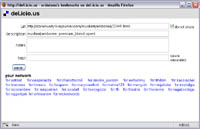
(click for larger version) (75kb)
Checking that box means that no one but you will be able to see the bookmark, which will be indicated by a red "not shared" notice at the end of the tags on the saved bookmark:

If you later decide that you don't want the bookmark to be private, just click the "share" link next to the title, and confirm when it asks you to.
This private-saving option is turned off by default. To turn it on, click on Settings at the top of the page, and then on "private saving" under the Bookmarks heading, and check the box to allow private saving.

(click for larger version) (55kb)
NOTE: If you import your existing bookmarks from a browser, all of those bookmarks will automatically be set to private, and you'll need to go through and set them each to "share" individually if you want them to be public.
Private network
You can also make your network private (both who you're watching, and who's watching you), by going to Settings, then "network privacy" (under the People heading), and unchecking the "allow other people to see your network" box.

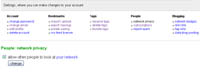
(click for larger image) (47kb)
You can still network people, and they can still network you, it's just not visible on your page at all.
Egoboo
Oh, c'mon, egoboo is the other big reason to use del.icio.us, and everyone knows it. *g*
One thing you can do right off the bat to give people access to more of your stuff is go to Settings, Edit Profile, and add your name and URL (website, LJ, whatever). The name will show up on your del.icio.us page as a clickable link to whatever URL you input (mine is set up like this).
But the best thing, of course, is seeing how many people are tagging your stuff, and what, if anything, they're saying about it. There are two main ways to do this.
- Type your name into the search bar, see what pops up. Basic, but highly effective. *g*
- Tag your own work and save it (privately or not, your choice), so you can see if anyone else ever tags it.
Once you have a bookmark to look at, you can click on "saved by xx people" if it's there, and that will bring you to a page listing everyone who's tagged that URL, what tags they used on it, and what notes they added, if any.
![]()
(click for larger version) (30kb)

(click for larger version) (136kb)
NOTE: del.icio.us grabs the exact URL of the page being bookmarked. This is spiffy, except it's not entirely accurate for giving a complete count on how many people have actually bookmarked particular content.
Regular websites can be under "http://www.sitename.xxx" or "http://sitename.xxx", as two separate things.
LJ is even more split up, with lj-cuts, ?style=mine, ?format=light, and whatnot. People tend to tag things on the fly, without noticing what URL they're on, so things can show up in a variety of ways. For instance, all of these link to the exact same entry (MJ's panel schedule), and any one of them may be what someone uses on del.icio.us:
http://community.livejournal.com/muskratjamboree/14664.html
http://community.livejournal.com/muskratjamboree/14664.html?format=light
http://community.livejournal.com/muskratjamboree/14664.html?style=mine
http://community.livejournal.com/muskratjamboree/14664.html#cutid1
http://community.livejournal.com/muskratjamboree/14664.html#cutid1?format=light
http://community.livejournal.com/muskratjamboree/14664.html#cutid1?style=mine
http://community.livejournal.com/muskratjamboree/14664.html?mode=reply
http://community.livejournal.com/muskratjamboree/14664.html?thread=206664#t206664
etc.
So if you're checking to see how many people have tagged your story, try a few variants to get a more accurate count.
Advanced stuff
The basic del.icio.us interface and functions are enough for many people, but if you want more, there's lots more out there. I've only used some of these, though, since I'm mostly happy with the basic version.
del.icio.us linkbacks -- this is a bookmarklet that you drag onto your toolbar. You click it on any given page, and it pops up a small window listing all the people who've tagged that page and what they've said about it. Useful for egoboo (it's faster than checking the "saved by" links) and for getting a feel for what sorts of tags people are using for something. Really, it's very very handy -- when it works. Which it isn't, as I write this. Still, it's worth getting, because eventually it should be working again.
Bringing del.icio.us recs to your webpage in a clean, nice-looking, automatically updated format: http://yuletidetreasure.org/yuletide_on_delicious.txt . astolat originally created this cgi script to make tracking Yuletide recs easier, but it's flexible and can handle multiple terms, so you can use it for any tag you want. The file comes with instructions on how to use it; you leave the cgi alone and just change the html and css to what you want. I'd never seen cgi coding in my life before using this, and I managed. *g* If you want to see what it looks like in action, here are a few versions currently in use, starting with mine:
http://www.trickster.org/arduinna/recs/quickrecs.cgi
http://intimations.org/fanfic/delicious_recs.cgi
http://www.hovenweep.org/~xenacryst/delicious.php (a php version based on astolat's script)
There's an impressive list of add-ons and tools here .
murklins has gone through that list and put together a post of things she uses to, as she puts it, "tart up del.icio.us", with explanations, here .
If you're on Firefox and you have Greasemonkey installed, there are a lot of scripts available to tweak del.icio.us, here: http://userscripts.org/tags/del.icio.us.
If you want to have multiple accounts and an easy way to post to all of them (again, from Firefox), try this: http://delicious.mozdev.org/index.html
~ fin ~
Feedback of any sort, from one line to detailed crit, is always welcome, at arduinna at trickster dot org.
Writing | del.icio.us | Stargate Handbook | Invisible Man Master List
Stories | Essays: Rants/Rambles | Reference | Recs | Images | Links
